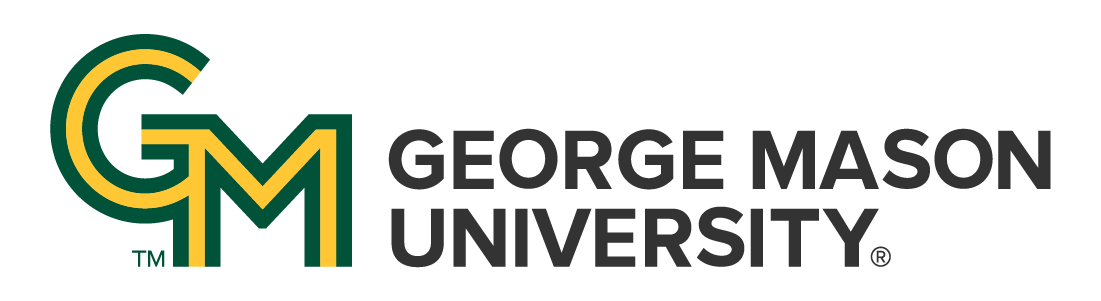Body
Before you begin, keep in mind:
- Distributed items (news story, profile, academic program) can only be edited within the Content Hub site
- Only the item’s author or site owner should edit an existing content hub item (news story, profile, academic program)
- Please wait at least 20 minutes for changes to appear on the subscribing site, as Content Hub items are exported on a timed cycle
- Content Hub items are created and edited on the ‘Edit Settings’ screen
- To request a content item be permanently removed from a subscribing site, please submit a support ticket
Login into Content Hub, then:
Go to the content list by clicking on the ‘Content’ button in the admin navigation bar. At the Content screen:
- Use the filter functions to search for the content item:
- To search for a news story, select ’News Story’ from the ‘Content Type’ selector
- Open the news story by clicking its ‘Edit’ button in the ‘Operations’ column
Updates can be made to all available fields.
After completing edits:
- Confirm the publication state is still set to ‘Published’
- Click the blue ‘Save’ button to commit your edits
- Enjoy the success message!
Click the blue ‘Save’ button to commit your edits
Enjoy the success message!
Topics
Topics